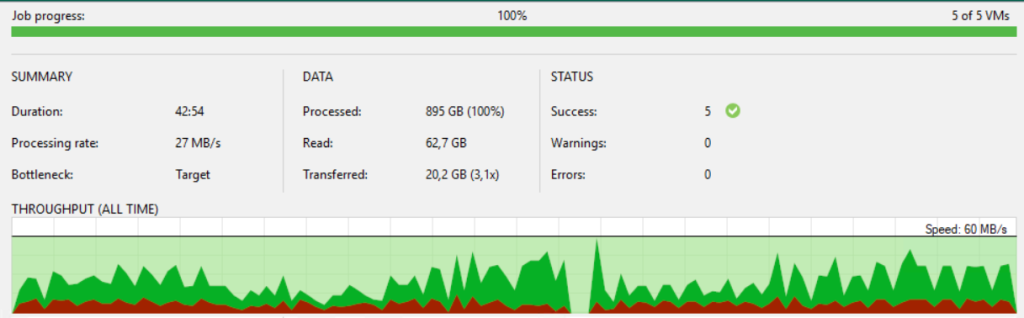During backup it can happens to have an unexpected issue and backups fail.
SCENARIO:

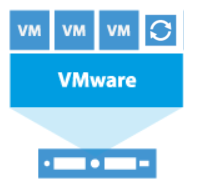
During the scheduled backup ESXi host goes down and at restart vSphere did not allow proxy turn on because it did not find vmdk and producing this error:
VMware ESX cannot find the virtual disk “/vmfs/volumes/5f452b27-33c5bfb0-c09f-4cd98fc89674/Server/Server_1-000004.vmdk”. Verify the path is valid and try again.
Backup job had, clearly, an error with message: Microsoft Windows server discovery failed Error: Windows server is locked This happened because proxy uses the Virtual Appliance Data Transfer Mode (HOTADD).
TROUBLESHOOTING:
First you need to remove non-proxy disks. Go to the virtual machine, right click and select Edit Settings, by clicking on the X

WARNING: DO NOT SELECT “Delete files from datastore” flag

So you can click OK to confirm disk removal.
Not necessarily to be done but I have again applied the commands to have the automount disabled to the proxy as appropriate Knowledge Base: https://www.veeam.com/kb1882 Last step was to make a discovery of the proxy in VEEAM from this path: “Backup Infrastructure – Managed Server – Microsoft Windows”, selecting the proxy server and doing a Rescan.
RESULT:
Restarting backup job it finished completed succesfully